1、拉取镜像
docker pull nginx:latest2、查看镜像
docker images3、启动容器
浏览器输入当前服务器IP
1、最基本的文章源自十年又十年-https://www.bbigsun.com/310.html
docker run -itd --name nginx -p 80:80 nginx:latest2、挂载目录(保存配置文件和代码)文章源自十年又十年-https://www.bbigsun.com/310.html
提前创建 /opt/nginx/html 和 /opt/nginx/conf 目录文章源自十年又十年-https://www.bbigsun.com/310.html
docker run -itd --name nginx -p 80:80 -v /opt/nginx/html:/usr/share/nginx:/html -v /opt/nginx/conf:/etc/nginx/conf nginx:latest当你修改本地 /opt/nginx/html 和 /opt/nginx/conf 目录中的文件时,容器内也随之改变文章源自十年又十年-https://www.bbigsun.com/310.html
4、连接容器
这里使用容器名字进行连接,也可使用容器ID,将 nginx 改为容器ID即可。文章源自十年又十年-https://www.bbigsun.com/310.html
docker exec -it nginx bash5、退出容器
exit6、修改 nginx 容器中代码
cd /opt/nginx/
git clone https://gitee.com/bbigsun/docsify-template.git
rm -rf html
mv docsify-template html7、导出 nginx 容器快照
docker export nginx > web.v1.zip8、将 nginx 容器快照导入镜像
cat web.v1.zip | docker import - web:v19、停止 nginx 容器
docker stop nginx10、验证新制作的 web:v1 镜像
docker run -itd --rm --name web-v1 web:v111、停止所有容器
docker stop docker ps -q12、删除所有容器
docker rm docker ps -aq纸上得来终觉浅,绝知此事要躬行。

17688689121
我的微信
微信扫一扫
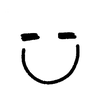

评论